UPLOADING SIGNATURE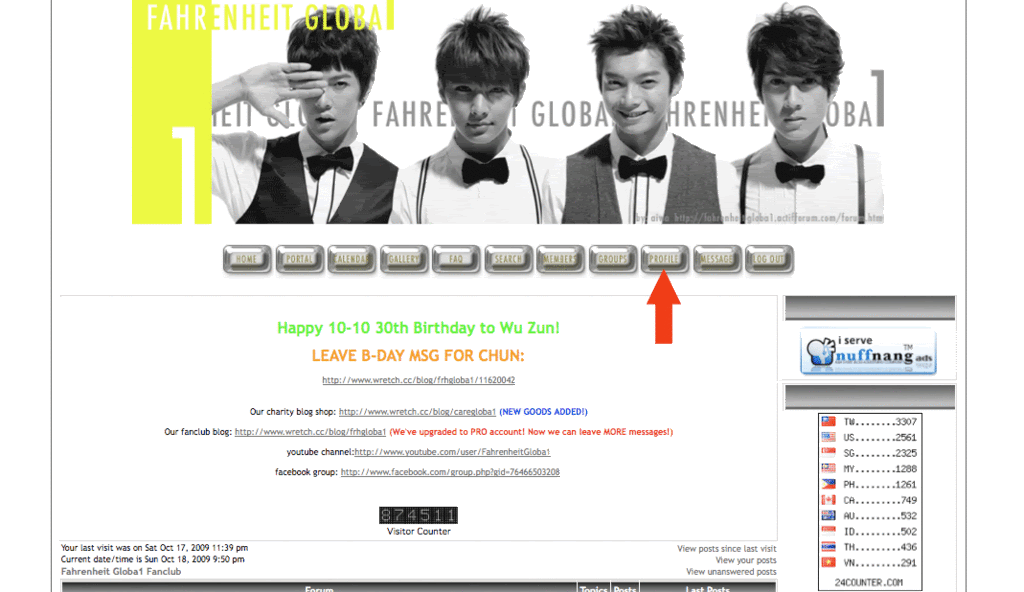
1. Click on PROFILE at the top menu.

NOTE: The signature CANNOT exceed 200 pixels in height and 600 in width
The file size must be max W: 200 x H: 600 px2. Click on SIGNATURE under the Profile menu
3. Click on the IMAGE button under edit signature to generate the [ IMG] [ /IMG] code in the box
4. You need to get the URL link of the image you want for your signature either by uploading the file onto Photobucket yourself OR
To get the URL link of an existing image online:
1. Right click on the image to see the properties
2. Copy the URL link of the image https://2img.net/h/i162.photobucket.com/albums/t258/aiwa09/artwork/chunicecream.jpg (highlight the link and click CTRL + C / COMMAND + C)
3. Paste the URL link of the image between the [ img]......[ /img] code (CTRL + V / COMMAND + V)
5. Click on the SAVE button (there's ONE MORE IMPORTANT STEP BELOW)

6. Click on Preferences under the Profile menu
7. Select YES beside "Always attach my signature" (this allows your signature to show under all of your posts)






